When you embed a YouTube video on any kind of website that lets you use HTML that lacks any special embedding feature you would go to YouTube, navigate below a video and copy paste the embed code. YouTube lets you even do some basic customization there.

YouTube has this iframe HTML tag ready for you to copy paste. Pay attention to the ?showinfo=0 part of the URL. This URL query is telling the YouTube embed player not to show the title at the top and no sharing buttons.
It has been brought to my attention recently that YouTube actually will show this information, despite that setting when you do to fullscreen. This is the price you pay for for their free video hosting, they want your users to go to YouTube.com and watch more videos and of course more advertisements. They want people to click that title. If you disable it they display a logo at the botton … there will always be a link to lead your visitors away to YouTube. ARVE Pro has a workaround to prevent all links inside ARVE embeds from opening new pages, is quite useful for this and in general.
In WordPress YouTube video natively is done simply by pasting a YouTube URL on its own line. If you do that however you will end up with the default embed player, that means related videos, titles … ARVE and ARVE Pro have many improvements to keep your visitors on your site.
You can hide tiles for videos in two different ways. You can go to the options page and set add that a &showinfo=0 to the end of your YouTube parameters. Assuming you have the default parameters in there you will end up with iv_load_policy=3&modestbranding=1&rel=0&autohide=1&playsinline=1&showinfo=0 . So while I am at it let me walk trough the default parameters ARVE sets for you to make the default YouTube embedding experience better.
iv_load_policy=3 tells YouTube not to show annotations. This is actually from a users perspective because the annotations covering videos trying to get viewers to click on them to go on some website became very annoying. YouTube has since discontinued annotations and in favor of cards. I will need to double check but I think they disable cards now. So from a publishers perspective you may want to remove that one.
rel=0 disables related videos at the end of a video.
autohide=1 hides the players controls automatically. May not be needed because its the default, still in case they change that you have it set.
playsinline=1 tells the player to play the video where it is embedded on mobile browsers and not open in on a special YouTube app or something like that. This makes a lot of sense to me to keep your visitors on your site.
With ARVE you can also change this url parameters for every video individually. If you use Shortcode UI you have the Embed Video button that helps you create shortcodes. There is a parameters field in the dialog that lets you enter the parameters. In the video below I used fs=0&showinfo=0&start=52&end=55&controls=0 and I let you guess what they did.
If you like manually writing shortcodes this is how the full shortcode looks like: [arve url="https://www.youtube.com/watch?v=YQi59p-2npA" parameters="fs=0&showinfo=0&start=52&end=54&controls=0" /]
So there you have it, this is how you hide titles with ARVE. ARVE Pro has a specific hide title option that refers to the title displayed over thumbnails in lazyload modes, that you also can use to hide those titles as well.
Vimeo has a title=0 parameter that is more straight to the point. The new Dailymotion parameter for hiding the title among other things is ui-start-screen-info=0.
If you have any questions about ARVE functionality please let me know on the support site. For general questions about iframe embedding please comment below.


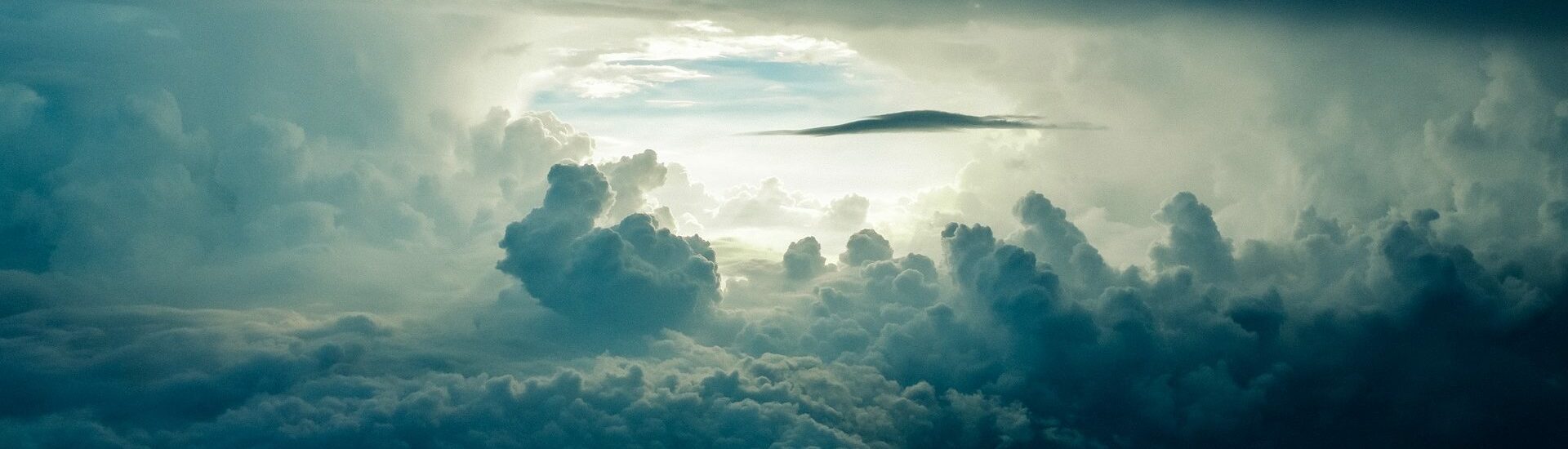

Leave a Reply