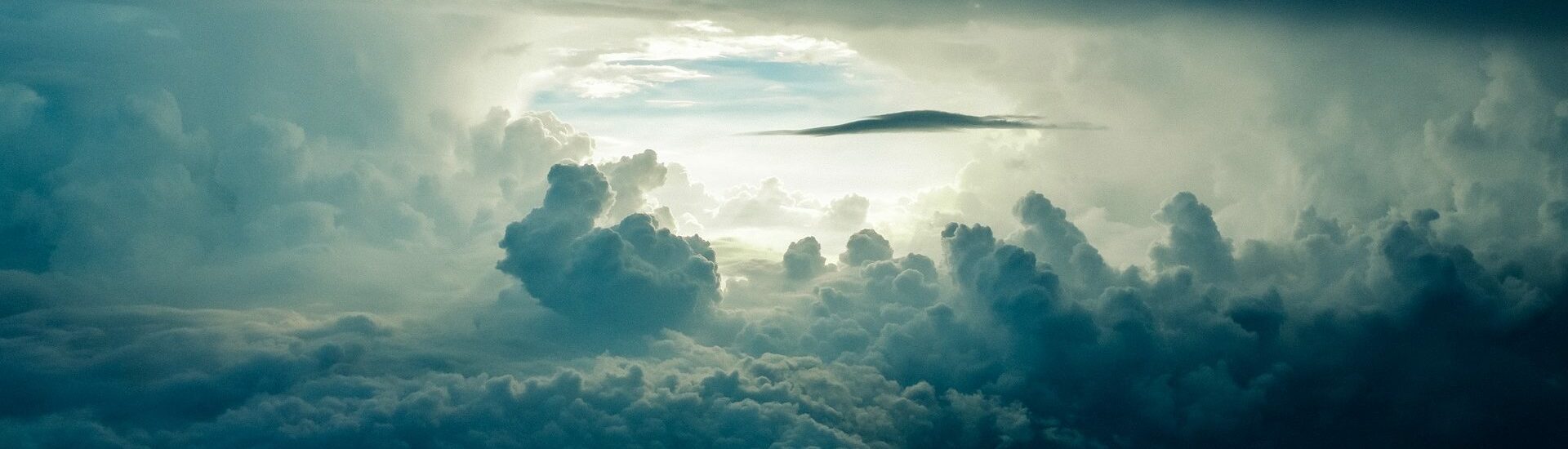Installing the ARVE Pro Add-on#
- First need the latest version of ARVE from wordpress.org installed and activated. The Pro Add-on extends the gratis base plugin’s functionality, and you need both plugins active!
- Then you need an arve-pro.zip file for this. You should have gotten a link to it after purchase. If not or the link is expired, please follow the ‘Manually Downloading’ Section on this page.
- Go to your WordPress Admin Area ⇾ Plugins ⇾ Add New.
- Click on Upload Plugin at the top, choose the arve-pro.zip you downloaded earlier and install it, after install click activate.
- Your WordPress Dashboard ⇾ Settings ⇾ Nextgenthemes ⇾ Licenses ⇾ Enter your license key there and click activate. Done!
Manually Downloading a Plugin or Theme#
- Login to My Account
- Click View Details and Downloads (if there are more than one purchases, you need to choose the right one by date)
- Scroll down and find the download links below Products
Managing Licenses#
You can activate and deactivate licenses from within plugins and themes. But in case you want a overview or manage your licenses in one place.
- Login to My Account
- Click View Licenses
- Click Manage Sites (on the license you want to interact with)
- You can activate and deactivates sites there but note that this is mainly for deactivating sites you no longer have access to. You need to activate your key on Your WordPress Dashboard ⇾ Settings ⇾ Nextgenthemes ⇾ Licenses anyway.